HP 680 Color Cartridge
- Cartridge Colors: Tri-color
- Ink
- ~150 pages
- Standard Capacity Ink Cartridges

Step 1: Replace the ink cartridges HP 680 Color Cartridge
 .
.-
Press the Power button to turn on the printer, if it is not already on.
-
Load plain white paper into the input tray.
-
Open the exterior door.Figure : Open the exterior door

-
Open the ink cartridge access door.The carriage moves to the center of the printer.Wait until the carriage is idle and silent before you continue.Figure : Open the ink cartridge access door

-
Lightly press down on the ink cartridge to release it, and then pull the ink cartridge out of its slot.Figure : Remove the ink cartridge

-
Remove the new ink cartridge from its packaging, and then remove the plastic tape.
CAUTION:
Do not try to remove the copper electrical strip.Do not touch the copper-colored contacts or the ink nozzles.Do not replace the protective tape on the contacts. Handling these parts can result in clogs, ink failure, and bad electricalconnections.Figure : Remove the plastic tape
-
Hold the ink cartridge by its sides with the nozzles toward the printer, and then insert the ink cartridge into its slot. Make sure that the ink cartridge is inserted in the correct slot.
-
The tri-color ink cartridge (
 ) goes in the slot on the left.
) goes in the slot on the left. -
The black ink cartridge (
 ) goes in the slot on the right.
) goes in the slot on the right.
-
-
Push the ink cartridge forward into its slot until it snaps into place.Figure : Snap the ink cartridge into place [HP 680 Cartridge Black]
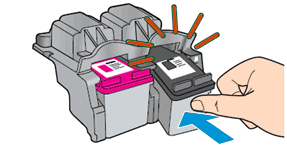
-
Repeat these steps to replace the other ink cartridge, if necessary.
-
Close the ink cartridge access door.Figure : Close the ink cartridge access door
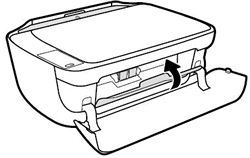
-
Close the exterior door.Figure : Close the exterior door
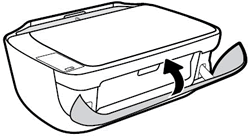
-
Follow any prompts on the computer screen.
-
Wait about 30 seconds for the alignment page to automatically print.
NOTE:
The printer prints an alignment page automatically only when a new ink cartridge has been installed.
Step 2: Align the ink cartridges
-
Lift the scanner lid.
-
Place the alignment page with the print side down on the right-front corner of the scanner glass. See the engraved guide next to the scanner glass for help loading the alignment page.
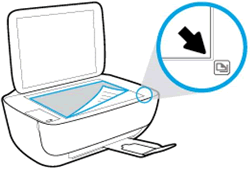
-
Close the scanner lid.
-
Press the Start Copy Black button
 or the Start Copy Color button
or the Start Copy Color button  on the printer control panel.The printer aligns the ink cartridges.
on the printer control panel.The printer aligns the ink cartridges.
Reliable
Original HP Ink worked every time. 64% of refilled ink failed during use.2
Protects your printer with HP 680 Color Cartridge
Up to 31% of printers during testing were damaged non-original inks.3

Recycled body
Supported Printers
HP DeskJet IA 2135 All-in-One Printer
HP DeskJet IA 2138 All-in-One Printer
HP DeskJet IA 2675 All-in-One Printer
HP DeskJet IA 2676 All-in-One Printer
HP DeskJet IA 2677 All-in-One Printer
HP DeskJet IA 2678 All-in-One Printer
HP DeskJet IA 3635 All-in-One Printer
HP DeskJet IA 3638 All-in-One Printer
HP DeskJet IA 3835 All-in-One Printer
HP DeskJet IA 3838 All-in-One Printer
DeskJet IA 5075 All-in-One Printer
HP DeskJet IA 5078 All-in-One Printer
HP DeskJet IA 5085 AiO Printer
HP DeskJet IA 5088 AiO Printer
HP DeskJet IA 5275 All-in-One Printer
HP DeskJet IA 5278 All-in-One Printer
HP DeskJet Ink Adv 3776 AiO Printer
HP DeskJet Ink Adv 4535 AiO Printer
HP DeskJet Ink Adv 4538 AiO Printer
HP DeskJet Ink Advantage 1115 Printer
HP DeskJet Ink Advantage 1118 Printer
HP DeskJet Ink Advantage 3636 AiO Printer
HP DeskJet Ink Advantage 3775 AiO Printer
HP DeskJet Ink Advantage 3777 AiO Printer
HP DeskJet Ink Advantage 3778 AiO Printer
HP DeskJet Ink Advantage 3779 AiO Printer
HP DeskJet Ink Advantage 4536 AiO Printer
HP DeskJet Ink Advantage 4675 AiO Printer
HP DeskJet Ink Advantage 4678 AiO Printer
HP OfficeJet 3830 All-in-One Printer
80% of HP ink cartridges contain between 40-75% recycled content.4
- Ink cartridge









User (verified owner) –
Very fast delivery.
G.D.Samantha (verified owner) –
Best customer service
asanka (verified owner) –
මට කාට්රිජ් ලැබුණා
user (verified owner) –
Good service
M.R.S. PERERA (verified owner) –
I have received on same day, thanks
user (verified owner) –
Good service